Enrollment Instructions
How to Enroll for Benefits
Before You Get Started
Make sure to take a look through this benefits website so that you fully understand all of the options available to you as an employee of Behavior Frontiers. Once you have reviewed all of this information, follow the steps below to enroll using our online enrollment system.
Log on to Our Online Enrollment System
When you are ready to enroll, click the button below to access our online enrollment system.
You can access the benefit enrollment process on your dashboard in the My Benefits widget. Depending on your employee status the link may say “Start New Employee Enrollment” or “Start open Enrollment”.
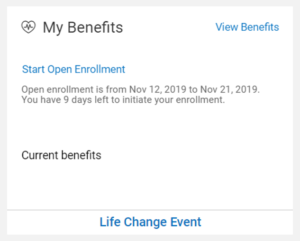
You can also access the benefits selection process from the Hamburger Menu on the top-left corner, by selecting My Benefits > Enrollment.
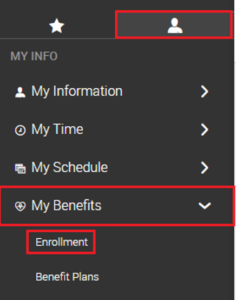
Selecting Benefits
Once you have initiated the applicable enrollment process, navigate through each tab to select/waive benefits by clicking the blue “Continue” button in the top right.
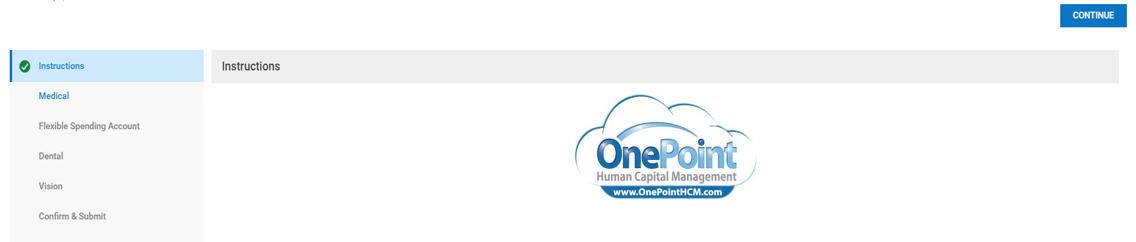
Benefit Plan Tabs: Each of the benefit tabs will provide a detail of the benefit plans offered by your employer and will allow you to select/waive appropriate coverages.
Waive Benefits: If you would like to waive coverage, simply click the check box in the top left next to “Waive all Medical”.
Selecting Coverage: Before you can select a plan to enroll in, you must select the coverage option you would like to select from the dropdown box (Employee Only, Employee + Spouse, Employee + Child(ren) or Employee + Family).
Once you have selected your desired coverage level, you can check the box to the left of the plan name to select the benefit plan.
Add Account Dependent: If you selected a coverage option with a spouse/dependent, you will be prompted to Select your Spouse/Children after you have selected the benefit plan.
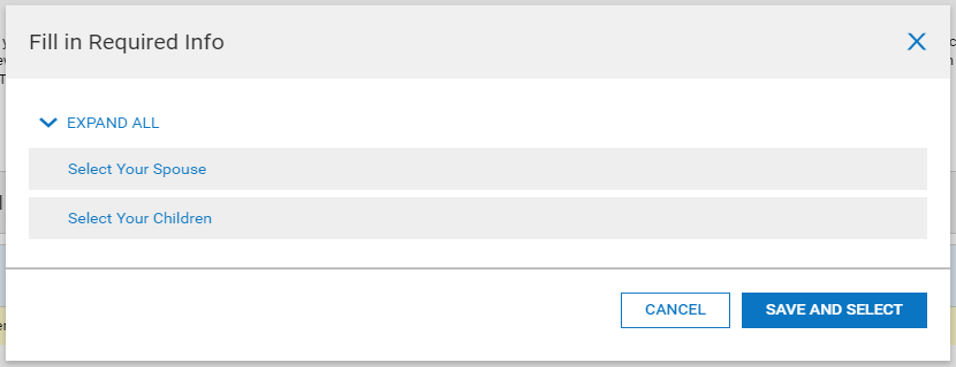
If your Spouse/Children information is not yet in the system, click “Add Contact” to enter their required information.

As you go through the enrollment process and successfully select coverage options on each tab, a green check mark will appear for each tab.
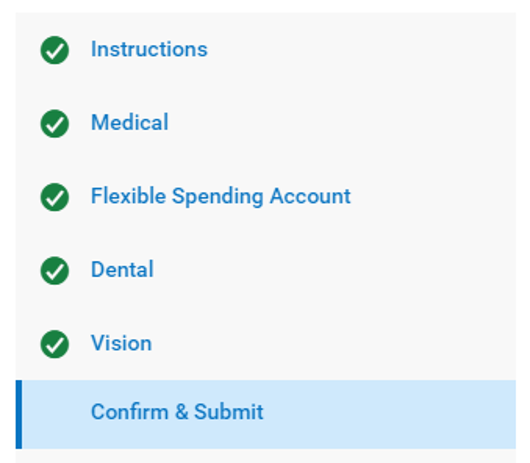
The Confirm & Submit page will display a summary of your waived/selected plans. Carefully review your benefit selections. If your selections are accurate, click “Submit” in the top right.
You can also download and print a copy of your benefit selections by clicking “Download PDF”.
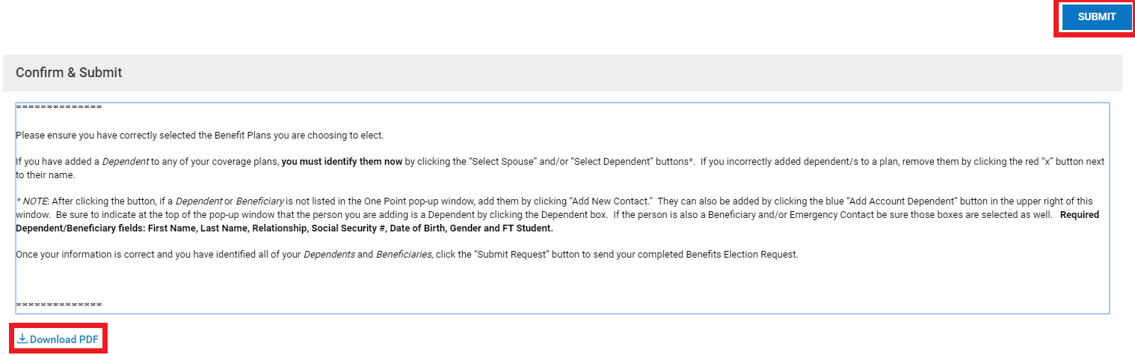
Once you click “Submit, you will be prompted to enter your password. Your password will serve as your electronic signature. Once you have entered your password. Click “Accept”.
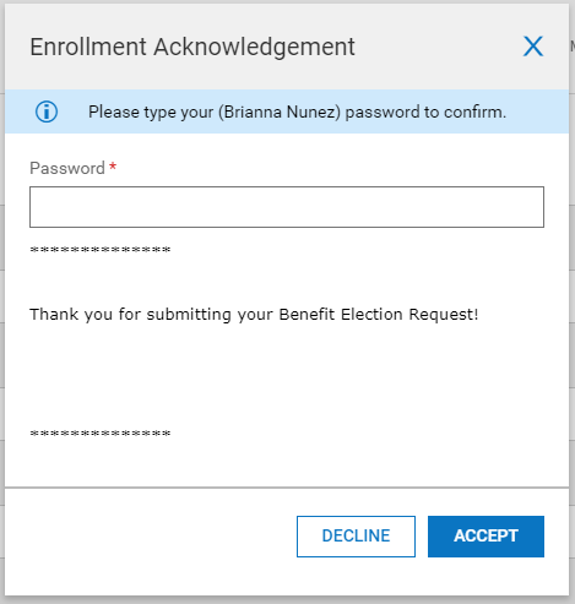
Enroll Now!
If you’ve made your plan selections and are ready to enroll, click the button below to access our online enrollment system.
Benefit Service Center
If you have questions or need additional information feel free to contact the Benefit Service Center. Click below to get in touch.
